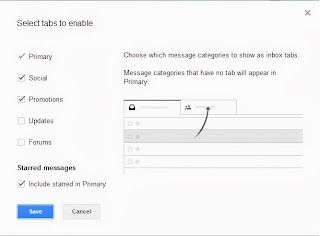Yes, get the entire planet online.
It is a huge challenge but that's what innovation is all about. Challenges.
Their team has suspended a thin polyethylene film helium filled balloon of 15 meters in diameter when fully inflated. This balloon is suspended about 12 miles above the earth's surface in the stratosphere.
The intention: Called the 'Project Loon', the idea is to enable the rural as well as the backward urban population get connected to the Internet. This helium balloon was developed in the Google X Labs with the purpose to connect the 4.8 billion people who are not online.
With about 18 months of work behind this project, this balloon has been launched in New Zealand. In order to connect to this giant balloon, it would need a bright red, basketball size receiver and pin it to the outside of their home.
The balloon will come equipped with flight computers, and Google would control the balloon's altitude from the ground, keeping them moving along a desired channel by using winds at different heights.
This would deviate from the traditional way of providing Internet connection with the help of underground fibre cables. The only challenge is to control the movement of the balloon across changing weather and environmental conditions and to keep the balloon afloat. Also trying to manage a fleet of balloons will be tougher.
On a more positive note, a huge welcome to the new members of the Internet.
Enjoyy :)
How to increase your PC speed
When we first bring our new system/PC at home or in office, the speed at which it performs is electric. We don't see any other system perform at the speed at which our system performs. It is mind blowing to see our desktops, PCs fast speed and compare it with the other older systems.
But as time progresses, maybe months or years, the PC speed decreases gradually. It goes so slow to an extent that we have other thoughts of buying a new system and replace the current system.
So what exactly happens that the speed goes so sour. Computers are made to last very long and help us for our online purposes and tasks. In fact even office systems last longer than home systems. Also offices use older systems that run as fast and neat as compared to newer systems.
At home, we install new software, games, tools and a host of other applications. Over time when we don't need these applications, we uninstall these applications and reduce our memory consumption.
But the most important part is that even the registry goes on entering data for the new applications. When we uninstall our applications, the entries in registry still exist. So our systems always execute instructions for software that are not in our systems and it ends up doping more work than required.
You can remove unwanted registry data by referring the video below,
Also spamware and malware slows down our systems and cause unrequired slow speeds. Viruses and Worms are also mostly responsible for the ever reducing system speeds and drive crashes.
You can scan your system with the newer versions of anti-virus and keep your system safe. Softwares like Avast and Kaspersky are portable and very handy.
My article on Tips and Tricks on better system performance also explains things you can do to keep your system sound and working at its full potential.
But as time progresses, maybe months or years, the PC speed decreases gradually. It goes so slow to an extent that we have other thoughts of buying a new system and replace the current system.
So what exactly happens that the speed goes so sour. Computers are made to last very long and help us for our online purposes and tasks. In fact even office systems last longer than home systems. Also offices use older systems that run as fast and neat as compared to newer systems.
At home, we install new software, games, tools and a host of other applications. Over time when we don't need these applications, we uninstall these applications and reduce our memory consumption.
But the most important part is that even the registry goes on entering data for the new applications. When we uninstall our applications, the entries in registry still exist. So our systems always execute instructions for software that are not in our systems and it ends up doping more work than required.
You can remove unwanted registry data by referring the video below,
Also spamware and malware slows down our systems and cause unrequired slow speeds. Viruses and Worms are also mostly responsible for the ever reducing system speeds and drive crashes.
You can scan your system with the newer versions of anti-virus and keep your system safe. Softwares like Avast and Kaspersky are portable and very handy.
My article on Tips and Tricks on better system performance also explains things you can do to keep your system sound and working at its full potential.
Google's new tabbed Gmail
Google has introduced ways to cut our time in checking our e-mails.
Welcome to tabbed mails.
Using this methodology, our e-mails will get divided into certain sections. This will be done so that we can only check the mails that we want to check. For example, if you want to check a mail sent by your close friend, you don't need to search that mail from the host of e-mails that you get everyday.
Instead, since your mails will get sorted into sections, you can enter a section (tab), and check your e-mail in a jiffy. Well, this is tabbed e-mail system and it should work great in your inbox too.
This will help you to prioritize your e-mails that are really important for you.
This method is not enabled by default. To enable it, go to your email 'Settings', click on 'Configure Inbox'. The different tabs available are Primary, Social, Promotions, Updates and Forums. Since your mails will be sorted in this format, you can check your mails in a flash and spend less time for other unimportant mails.
The below video also describes it all,
Welcome to tabbed mails.
Using this methodology, our e-mails will get divided into certain sections. This will be done so that we can only check the mails that we want to check. For example, if you want to check a mail sent by your close friend, you don't need to search that mail from the host of e-mails that you get everyday.
Instead, since your mails will get sorted into sections, you can enter a section (tab), and check your e-mail in a jiffy. Well, this is tabbed e-mail system and it should work great in your inbox too.
This will help you to prioritize your e-mails that are really important for you.
This method is not enabled by default. To enable it, go to your email 'Settings', click on 'Configure Inbox'. The different tabs available are Primary, Social, Promotions, Updates and Forums. Since your mails will be sorted in this format, you can check your mails in a flash and spend less time for other unimportant mails.
The below video also describes it all,
How to create an account on Facebook
Facebook is one of the best social networking website to be found currently on the Internet.
Also called as 'FB', it has a global reach of more than billion users and a monthly active user count in hundreds of millions across the world. It was started way back in February 2004 by Mark Zuckerberg and other people like Eduardo Saverin, Dustin Moskovitz etc.
A film was made on Facebook called 'The Social Network' which describes the invention of Facebook and it's story around it.
Facebook now allows any users who declare themselves to be at least 13 years old to become registered users of the site.
It has also registered an 'Initial Public Offering' called an IPO details of which you can find here
It is one of the best sites to share Photos, Videos, make contact with old friends, Birthday reminders, create Events, share Articles, play Games, boost advertising, earn revenue, you can also send gifts to your loved ones, relatives, or send birthday presents and much much more.
You can create and shape up your online profile, set your status, 'LIKE' other people's online content, create friends, create Groups, follow people, buy goods and a host lot of other stuff.
Facebook also provides e-commerce facilities which means you can shop for your requirements at the comfort of your computer system.
For those of you who are unaware, here is a simple way for newbies to create an account on Facebook.
Click on this link 'https://www.facebook.com/'
You will see this below webpage on your web browser.
Under the 'Sign Up' header, enter your details as mentioned in the boxes. This will include your 'First Name', 'Last Name', your 'E-mail Address' where you will get e-mails on any updates like a friend request, pending notifications, tagged information etc.
Then re-enter your email address, your account password, your Birth date, your Gender, and then hit 'Sign Up'.
It then sends you a link to your registered e-mail address that you need to click. This is done to verify your are a real and a verified user.
It is this simple. Once you are signed up, you can use Facebook services and get connected in this circle of billion people.
It is an enjoyable time to spend on this website and get connected to people online.
Also called as 'FB', it has a global reach of more than billion users and a monthly active user count in hundreds of millions across the world. It was started way back in February 2004 by Mark Zuckerberg and other people like Eduardo Saverin, Dustin Moskovitz etc.
A film was made on Facebook called 'The Social Network' which describes the invention of Facebook and it's story around it.
Facebook now allows any users who declare themselves to be at least 13 years old to become registered users of the site.
It has also registered an 'Initial Public Offering' called an IPO details of which you can find here
It is one of the best sites to share Photos, Videos, make contact with old friends, Birthday reminders, create Events, share Articles, play Games, boost advertising, earn revenue, you can also send gifts to your loved ones, relatives, or send birthday presents and much much more.
You can create and shape up your online profile, set your status, 'LIKE' other people's online content, create friends, create Groups, follow people, buy goods and a host lot of other stuff.
Facebook also provides e-commerce facilities which means you can shop for your requirements at the comfort of your computer system.
For those of you who are unaware, here is a simple way for newbies to create an account on Facebook.
Click on this link 'https://www.facebook.com/'
You will see this below webpage on your web browser.
Under the 'Sign Up' header, enter your details as mentioned in the boxes. This will include your 'First Name', 'Last Name', your 'E-mail Address' where you will get e-mails on any updates like a friend request, pending notifications, tagged information etc.
Then re-enter your email address, your account password, your Birth date, your Gender, and then hit 'Sign Up'.
It then sends you a link to your registered e-mail address that you need to click. This is done to verify your are a real and a verified user.
It is this simple. Once you are signed up, you can use Facebook services and get connected in this circle of billion people.
It is an enjoyable time to spend on this website and get connected to people online.
The best time saving technology tips
This article contains some interesting and time saving techniques when you are using a technological application, tool or if you want to avoid some unnecessary hassles.
1. If you are accessing a webpage, and you quickly want to go to the bottom of the page you would take your mouse/cursor always go to the scroll bar and scroll down. Instead, you can hit a space-bar. A space-bar hit takes you one page bottom of the web-page. Similarly, pressing a Shift Key + Space-bar takes you one page upwards of the web-page.
2. On a web-page you can move onto other fields of the form by hitting the Tab key. If you are on a drop down field and want to select a value, just enter the alphabet from which the value starts. Suppose if you want to select the country 'Australia' just enter an 'A'. If you want to select the value 'Duck', enter a 'D'.
3. For increasing the font size of the webpage, hit a Ctrl Key + '+' key. Similarly, for decreasing the font size hit a Ctrl Key + '-' sign.
4. When you want to highlight a word on the webpage, don't drag the word from the left to right or vice versa using a mouse. Just double-click the word. it will neatly select the required word on the web-page. Click again to select the entire statement containing the word.
The tips mentioned above work for all web browsers for all systems.
5. On a smartphone, if you want to redial a number, just hit the 'Call' button. The phone will put the last dialed button on the number box.
6. On a smartphone, if you want to put a full-stop, you don't need to change the character modes and then select a '.'. Instead, just hit the space-bar key twice on the display. The phone will insert a '.' for you.
The above tips work for all smartphones for all systems.
Hope you liked the time saving tips.
Enjoy :)
1. If you are accessing a webpage, and you quickly want to go to the bottom of the page you would take your mouse/cursor always go to the scroll bar and scroll down. Instead, you can hit a space-bar. A space-bar hit takes you one page bottom of the web-page. Similarly, pressing a Shift Key + Space-bar takes you one page upwards of the web-page.
2. On a web-page you can move onto other fields of the form by hitting the Tab key. If you are on a drop down field and want to select a value, just enter the alphabet from which the value starts. Suppose if you want to select the country 'Australia' just enter an 'A'. If you want to select the value 'Duck', enter a 'D'.
3. For increasing the font size of the webpage, hit a Ctrl Key + '+' key. Similarly, for decreasing the font size hit a Ctrl Key + '-' sign.
4. When you want to highlight a word on the webpage, don't drag the word from the left to right or vice versa using a mouse. Just double-click the word. it will neatly select the required word on the web-page. Click again to select the entire statement containing the word.
The tips mentioned above work for all web browsers for all systems.
5. On a smartphone, if you want to redial a number, just hit the 'Call' button. The phone will put the last dialed button on the number box.
6. On a smartphone, if you want to put a full-stop, you don't need to change the character modes and then select a '.'. Instead, just hit the space-bar key twice on the display. The phone will insert a '.' for you.
The above tips work for all smartphones for all systems.
Hope you liked the time saving tips.
Enjoy :)
Subscribe to:
Posts (Atom)
Wikipedia Search
Search results